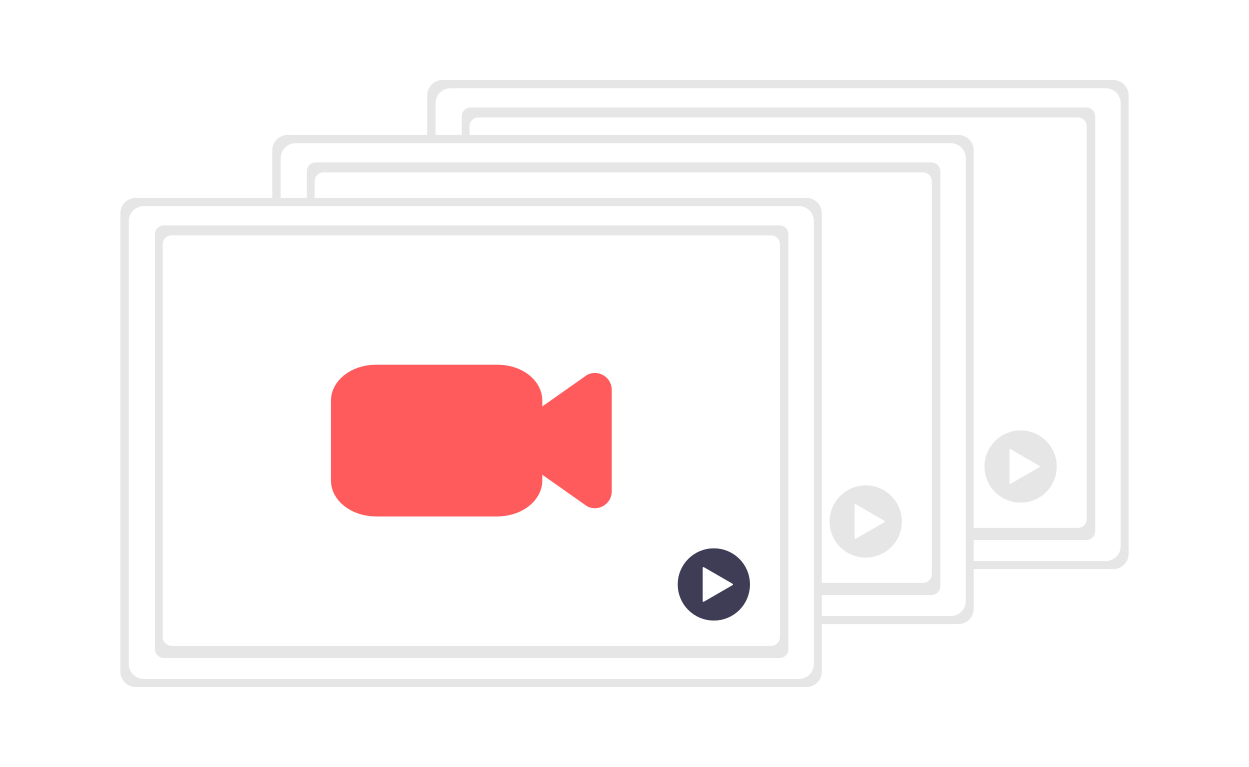How I shoot my video guides
In this article, I want to share with you how my setup works for recording video guides and show you why one little app makes all the difference.
What do I mean when I say video guides?
I'm shooting more and more unscripted videos where I share my screen and explain something I show on the screen. For example, this has been really helpful to:
Explain the content and structure of my latest book
Guide people through a specific feature of a template
Share an overview of a digital tool
These video guides are then embedded directly within the Swiss Innovation Academy website. But I've also been using this same style of videos to shoot unscripted "marketing" videos to explain why a specific product might be so exciting. Here is an example:
The tools and gear I use
To create such videos, I use this combination of tools and gear:
A canon M50 linked to my computer with the Canon Webcam utility to turn it into the camera into a webcam.
Two Elgato key lights air: on in the front and one in the back
A blue Yeti microphone.
The loom app on the Business Plan: that's the app that records both the screen and the video automatically
Why loom makes all the difference
For me, the one element that makes all the difference in this setup is the loom app.
Before using this app, it was a long and tedious process when I had to shoot videos. I had to shoot the video. Then import it on my laptop. Then edit it, export it, which takes so looooong and blocks you from doing anything else on your little laptop. And finally, you have to wait again when you upload the video to a service like youtube to embed it to your website.
With Loom, I can just hit record in Loom, and it takes automatically the image from my "webcam" and edits it with the rest of my screen. While I'm recording, the video is automatically uploaded to Loom, which means that when I press stop, my video is already ready to be embedded on my website. This is such an extensive time-saving process!
But more importantly, it's saving a lot of mental energy and therefore motivates me to create more of these video guides.
Sure, it's not the same quality of a scripted video with a high-paced edit with music and stock footage to create rhythm. But I would assume that in about 20% of the time, I get to about 80% of the impact.
A few tips if you shoot videos with Loom
In no particular order, here are a few tips I learned while shooting videos with Loom and that I think can help you enhance the quality of your own videos in a pretty easy way:
Desktop settings: I've changed my desktop background, hidden the Mac dock and menubar and now even hide the icons on the desktop to get a cleaner look
Think about eyes direction: I place the bubble with my face so that when I'm looking at my screen, my eyes on the recording are looking at the window that I'm showing.
Annonce the content: I like to start every video with "In this video I'll..." I think this is valuable as it helps people make sure that they want to stick in the video because it's the right content, and if they see this video outside of the original place where you embed it, people still get the context.
Summarise at the end: When videos are a bit long, I find it helpful to finish the video with a short summary so that people get away with clarity and not feel overwhelmed by the amount of information.
Adapt the loom embed settings: I remove the views count in the video embed for every video, and some also remove the possibility to comment. I find that those are not needed for the type of videos I shoot with Loom.
Earbuds with music: I usually have some upbeat music in my ears when I shoot those videos in order to keep a very high motivation. Also makes the process more fun when you have to shoot 20 videos in a row.
Written on January 10, 2022, by Daniele Catalanotto