- Nov 14, 2024
How I use Apple calendar, Pastebot and some regex to schedule events
- Daniele Catalanotto
- Productivity
Published in the Backstage Blog
The many tools I’ve tried and why they failed
I’ve tried many ways to schedule meetings in my calendar. I’ve tried stuff like Calendly or Savvycal. And these work well for me when I have to schedule many interviews in predefined slots in my calendar.
But when it comes to schedule a meeting with just one person and sharing a few options these tools feel like more work. I haven’t a fixed enough schedule that these tools work well for me.
Calendly, for example, is all about having fixed repeating days that you can use to schedule events. The problem for me is that every week looks different! So, for a specific project where I block time for a few weeks, it works, but it doesn’t work for all my scheduling needs for example, for the volunteering work I do, this might be late in the evening outside of traditional office hours.
How I schedule interviews
When it comes to interviews before a book launch or for a research project tools like Calendly or Savvycal work wonders. Because for such interviews I block time in my calendar for a certain number of weeks and I want people to be able to save a spot in my calendar within those predefined spots. And as I ask many people at the same time for the same blocked times spending the time to create the setup in Calendly or Savvycal pays off.
But for one-to-one meetings for very different projects at very different times, this approach doesn’t work for me.
How I schedule most meetings
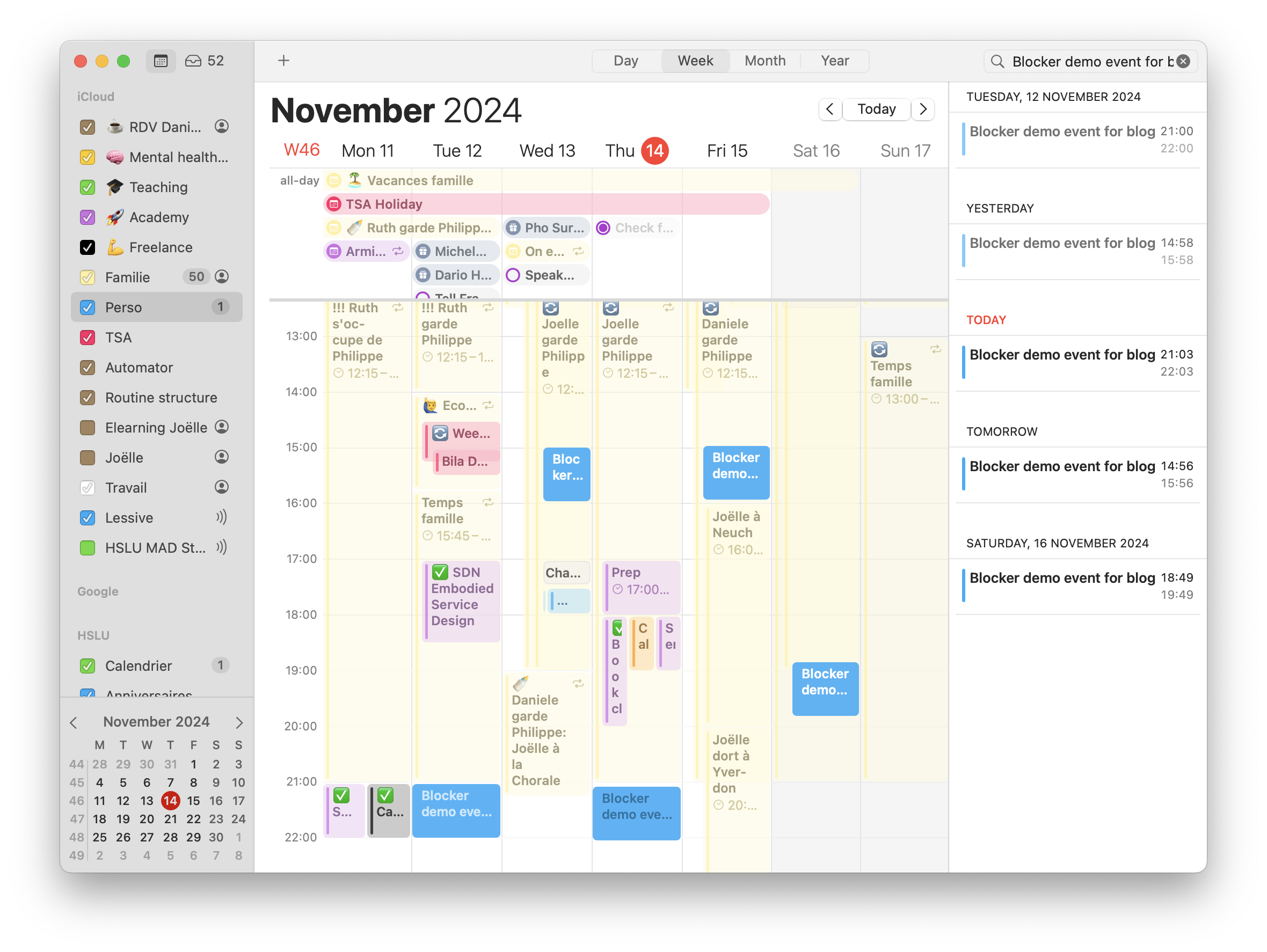
So when it comes to scheduling meetings I often do it like this:
I add several slots in my calendar with a title like this: « Blocker call with Bob »
I then copy that text and paste it in the search box of my calendar app
I copy all the results from the search
And then paste all of it using a little « script », template or filter using Pastebot that removes all the unnecessary information so that there is just the list of possible dates and times in an email or text message.
Once the person confirms the date, I change the title of that particular « blocker » in my calendar by removing the word « blocker » from the title and replace it with the « ✅» emoji.
I then do a search with the title that included the word blocker and remove all these temporary blocked moments from my calendar.
Why am I doing it like this?
Having in my calendar « blocker » events, time slots that I know I’ve shared with someone where we could meet but that aren’t confirmed yet is a life savior.
It allows me to not have double bookings in my calendar and to share to people only times where I’m 100% sure that no other meeting will come.
The use of the « ✅» for events that are confirmed helps me at the start of the day to see which parts of my day can’t be changed. These are meetings that have to happen at this exact time and for which, at the start of the day, I set an alarm clock a few minutes before to be sure that I don’t miss them. A reminder using the classical notification system doesn’t work for me as it’s too easy to not see for me, but an alarm clock that I have to stop in order to be able to continue working is much better for me.
Pastebot makes this much nicer
In Pastebot you can do some basic search and replace when before pasting some text. This is pretty neat because it allows me to reformat the dates and hours in a shorter format pretty easily
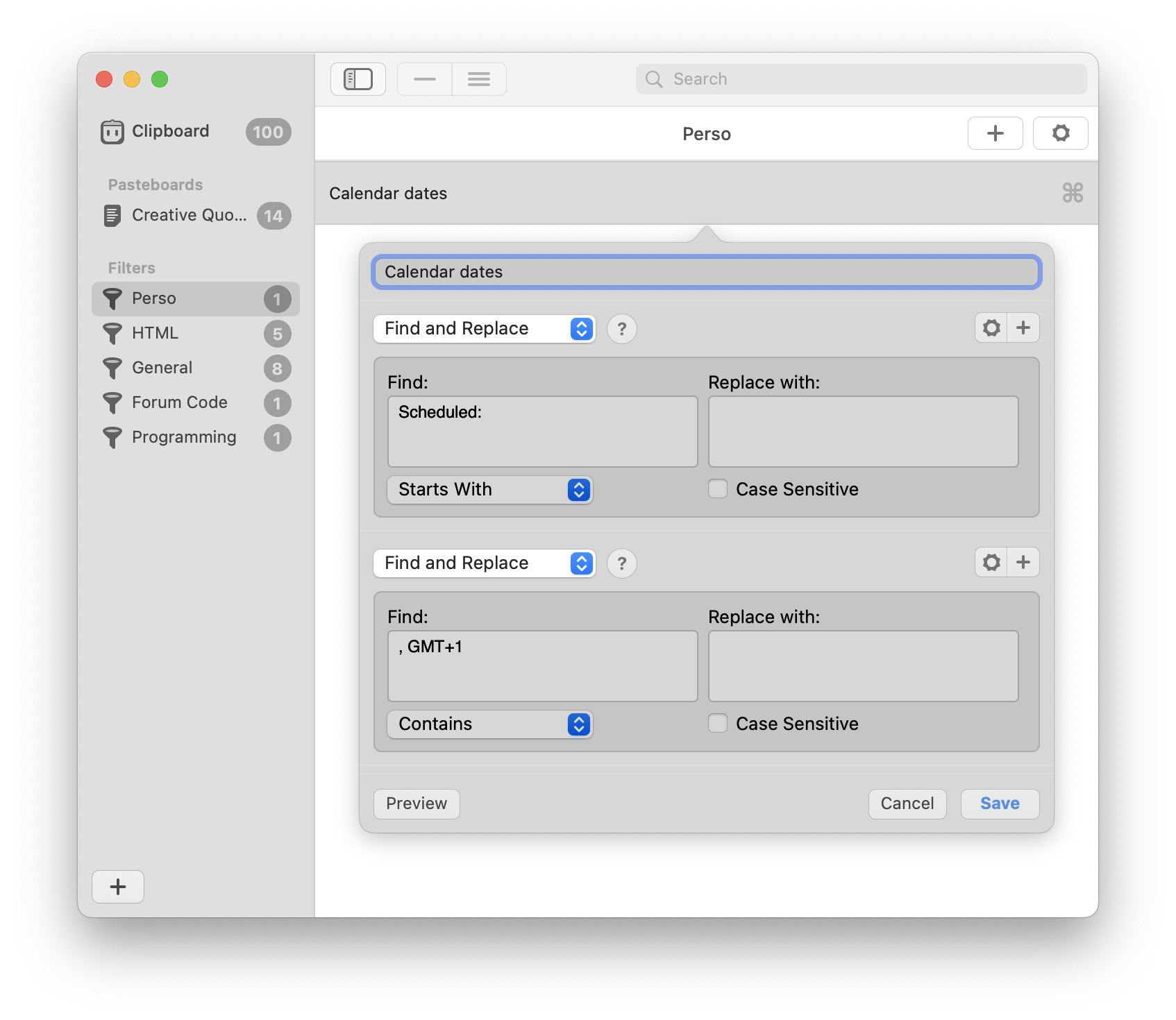
Then within Pastebot you can use some Regex or Regular Expressions, which are like a search and replace but done with code to go further. This for example allows me to remove all the titles of the events from the list of events I copied.
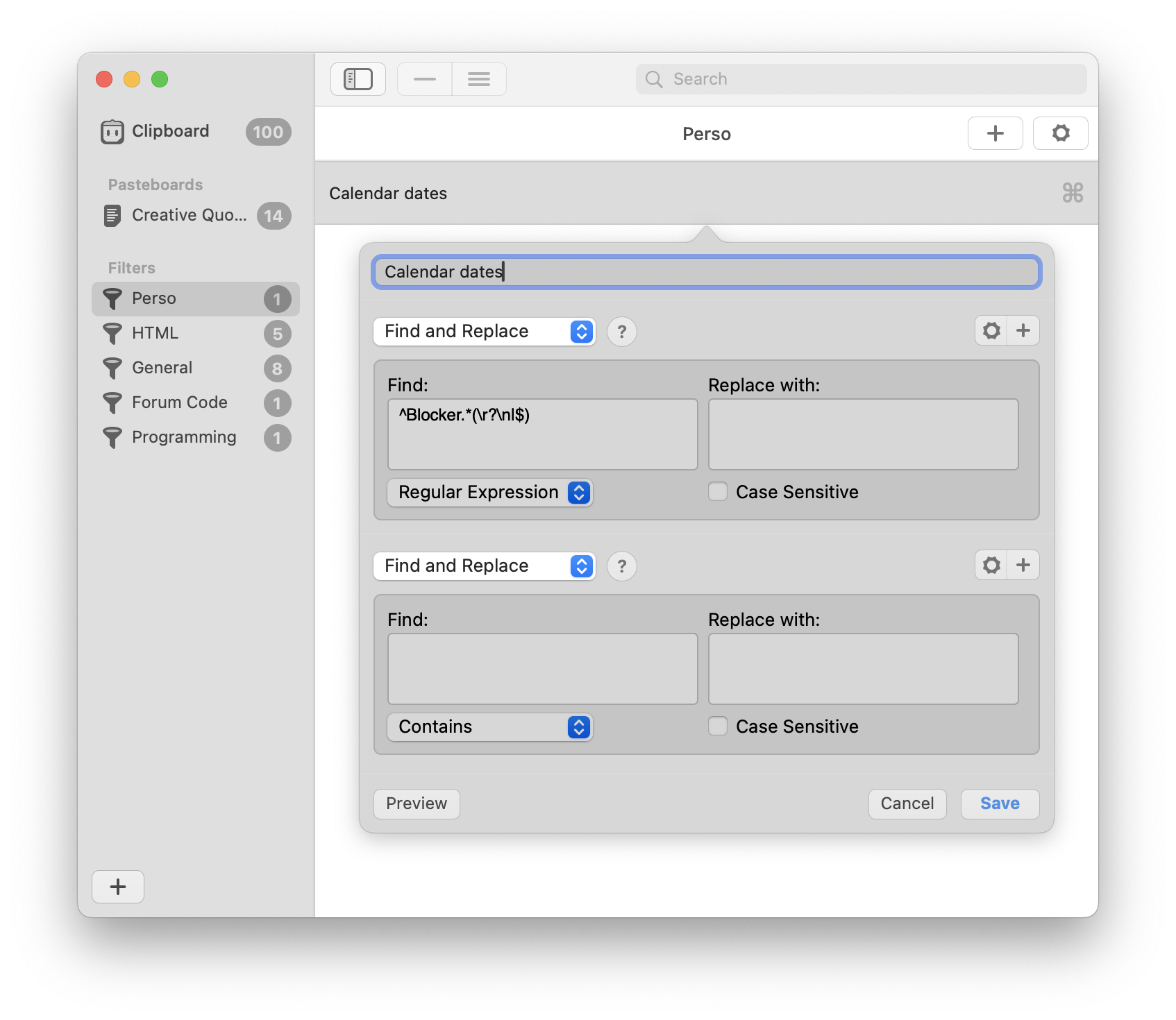
By the way here is the regex code that I’ve been using :
^Blocker.*(\r?\n|$)I’m no regex expert so this is surely poorly written but it does the job.
How it looks without and with Pastebot
Once I copy and paste several calendar events from my Apple Calendar on my mac, it looks like this:
Blocker demo event for blog
Scheduled: 12 Nov 2024 at 21:00 to 22:00, GMT+1
Blocker demo event for blog
Scheduled: 13 Nov 2024 at 14:58 to 15:58, GMT+1
Blocker demo event for blog
Scheduled: 14 Nov 2024 at 21:03 to 22:03, GMT+1
Blocker demo event for blog
Scheduled: 15 Nov 2024 at 14:56 to 15:56, GMT+1
Blocker demo event for blog
Scheduled: 16 Nov 2024 at 18:49 to 19:49, GMT+1There is a lot of stuff that is not needed, the name of the event, the word scheduled, the words "at" and "to", etc.
Using my own tiny Pastebot Filter, here is what I can get in one click:
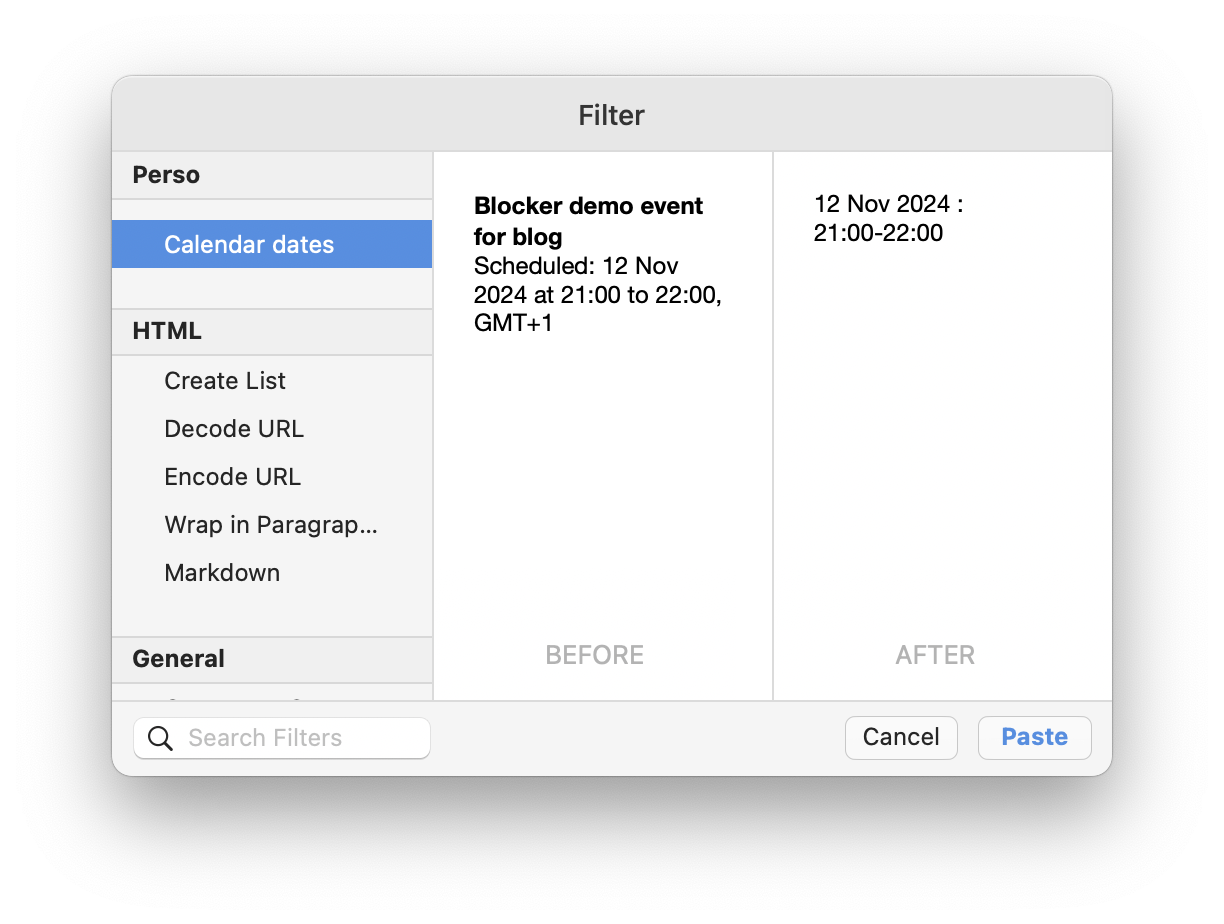
12 Nov 2024 : 21:00-22:00
13 Nov 2024 : 14:58-15:58
14 Nov 2024 : 21:03-22:03
15 Nov 2024 : 14:56-15:56
16 Nov 2024 : 18:49-19:49Newsletter
Weekly Service Design Digest
Meet the creator
I worked with clients from all over the world to help them find innovative solutions to their problem. I've been blessed to be able to learn a lot.
Today I want to share these learnings back with the community. That's why I've built the Swiss Innovation Academy.